Share this
Network Security Keys: Unveiling the Key to Wi-Fi Protection
by Kirk Studebaker // President on Jun 1, 2023 8:49:00 AM
Not the most exciting subject in the world, but Google tells me the world wants to know! And yes, strong wifi keys are important to secure networks.
What you need to know about network security keys
Before we talk about keys, please have a separate wifi network for those that don’t need to access tools that reside on your network. BYOD devices, guests and even employees that just need Internet should only use that network.
For those that need to access tools on your network vs just the internet or cloud based tools and that don’t have access to the wired network, maintaining a secure Wi-Fi network is vital to safeguarding your personal information while ensuring a seamless online experience. Network security keys play a pivotal role in protecting your organization's Wi-Fi network from unauthorized access.
In this post, we will delve into the world of network security keys, addressing frequent questions such as how to find them, differentiating them from passwords, understanding their purpose in Wi-Fi security, and identifying their appearances. We’ll explore various security protocols and share how to overcome common issues like network security key mismatches.
How do I find my network security key?
The main question we receive is quite simple, “How do I Find My Network Security Key?” When it comes to locating your network security key, different methods are needed based on your operating system. Below are the two most common methods:
- Network and Sharing Center (Windows):
- Click on the Wi-Fi icon in the system tray.
- Select "Open Network & Internet Settings."
- Click on "Network and Sharing Center."
- Choose your wireless network, click "Wireless Properties," then navigate to the "Security" tab to find your network security key.
- Keychain Access (Mac):
- Open "Keychain Access" from the "Utilities" folder.
- Search for your Wi-Fi network name.
- Double-click on your network entry and check the "Show password" box to reveal your network security key.
Worth noting that you have to be logged in to that network to see the key.
Is a Network Security Key the Same as My Password?
While the terms "network security key" and "password" are often used interchangeably, they have slight differences. Your network security key refers specifically to the password or passphrase used for accessing your Wi-Fi network. On the other hand, a password can encompass various login credentials for different purposes, such as accessing your computer, email, or online accounts.
What Is a Network Security Key for Wi-Fi?
A network security key is a crucial element in securing your Wi-Fi network. It acts as an authentication mechanism, allowing authorized devices to connect to your network while preventing unauthorized access. Think of it as a digital lock that ensures only those with the correct key can enter your wireless network.
What Does a Network Security Key Look Like?
The appearance of a network security key depends on the security protocol employed by your Wi-Fi network. Take a look at two common types:
- WEP (Wired Equivalent Privacy) Key: WEP keys are often represented as 10 or 26 hexadecimal characters, which can include numbers 0-9 and letters A-F. Example: 3A:C8:2F:9B.
- WPA2 (Wi-Fi Protected Access 2) Key: WPA2 keys are typically longer and can be a combination of numbers, uppercase and lowercase letters, and special characters. Example: j7P2s#9@tLz!.
Enhancing Wi-Fi Security with Different Types of Network Security Keys:
- WEP (Wired Equivalent Privacy): WEP keys were widely used in the past but are now considered less secure due to vulnerabilities. It is recommended to upgrade to stronger security protocols like WPA2 or WPA3.
- WPA2 (Wi-Fi Protected Access 2): WPA2 is currently the most secure option for Wi-Fi networks. It offers stronger encryption and advanced security features, providing robust protection against unauthorized access.
Troubleshooting Network Security Key Mismatches:
Encountering network security key mismatches can be frustrating. Here are some steps to resolve the issue:
- Verify the Correct Network Security Key:
- Double-check that you have entered the correct network security key, paying attention to characters and case sensitivity.
- Reset the Network Security Key:
- Access your router's settings page by typing your router's IP address into a web browser.
- Look for the wireless settings section and reset the network security key to a new one.
Network security keys are the gatekeepers of your Wi-Fi network, ensuring that only authorized devices can connect while keeping potential threats at bay. By understanding how to find your network security key, differentiating it from passwords, recognizing its appearance, and exploring various security protocols, you can fortify your wireless network against unauthorized access and enjoy a secure online experience.
Share this
- December 2025 (1)
- June 2025 (1)
- March 2025 (1)
- February 2025 (1)
- January 2025 (4)
- October 2024 (1)
- July 2024 (1)
- June 2024 (4)
- May 2024 (4)
- April 2024 (4)
- March 2024 (5)
- February 2024 (4)
- January 2024 (4)
- December 2023 (1)
- November 2023 (4)
- October 2023 (4)
- September 2023 (4)
- August 2023 (4)
- July 2023 (4)
- June 2023 (5)
- April 2023 (2)
- March 2023 (1)
- February 2023 (2)
- January 2023 (2)
- May 2022 (1)
- April 2022 (3)
- March 2022 (1)
- February 2022 (1)
- December 2021 (2)
- October 2021 (2)
- July 2021 (1)
- June 2021 (1)
- April 2021 (2)
- March 2021 (2)
- February 2021 (1)
- January 2021 (2)
- December 2020 (1)
- November 2020 (1)
- October 2020 (2)
- August 2020 (2)
- July 2020 (2)
- June 2020 (2)
- May 2020 (1)
- April 2020 (2)
- March 2020 (4)
- February 2020 (4)
- January 2020 (4)
- December 2019 (3)
- November 2019 (5)
- October 2019 (3)
- September 2019 (4)
- August 2019 (3)
- April 2019 (4)
- March 2019 (2)
- February 2019 (3)
- January 2019 (4)
- December 2018 (4)
- November 2018 (7)
- October 2018 (5)
- September 2018 (10)
- August 2018 (7)
- July 2018 (5)
- June 2018 (8)
- May 2018 (10)
- April 2018 (10)
- March 2018 (7)
- February 2018 (6)
- January 2018 (8)
- December 2017 (7)
- November 2017 (8)
- October 2017 (7)
- September 2017 (7)
- August 2017 (7)
- July 2017 (3)
- June 2017 (5)
- September 2015 (1)
- June 2014 (1)

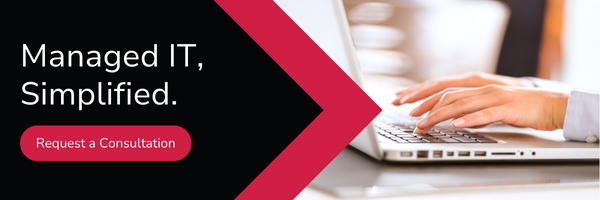
No Comments Yet
Let us know what you think