Share this
Lines on your documents or scans? 4 things to try before you call your service tech
by Steve Ferrera, Service Technician Leader // Copier and Print Services on Oct 22, 2020 9:00:00 AM
If you have spent any time in your life sending print jobs to the copier, scanning documents, or receiving faxes, then at some point you have definitely noticed lines on your documents, scans, or faxes. Sometimes this issue can be resolved in less than a minute and other times it requires a copier technician.
Here’s what you can do to resolve this issue on your own:
- Print something from your computer. If the document comes out with a line or lines on it, call your service tech. Your machine or a component in your machine needs to cleaned, or a component needs to be replaced.
- If you print a document from your PC and it comes out clean with no lines on it then run your original through the document feeder and make a copy. If the copy comes out with a line or lines on it but the original is clean don’t call for service. You can resolve the issue in less than a minute. Saving you valuable time and your copier tech from having to make a trip out to your location.
- If your inbound faxes have lines on them the only option to resolve this is to contact the sender of the fax and ask them to clean their slit glass. This has nothing to do with your machine and can not be resolved on your end.
- If you use your copier to do a lot of document scanning you may also see a line or lines on your scans when they arrive at their destination.
The cause and how to resolve it yourself
When you make a copy using the document feeder and not the flat glass, the machine only uses the “slit glass” to make a copy of your document. The slit glass is the smaller strip of glass at the left side of the bigger flat glass. Things such as white out, ink from a pen that has not dried yet, adhesive from the back of a post-it note, and other debris can transfer to the slit glass and build up over time.
As this debris collects and gets bigger, the lens in your scanner sees it as part of the original document and re-creates what it sees. The slit glass can be cleaned very easily and in very little time.
- Lift up the main door for the document feeder unit to expose the flat glass and the slit glass.
- Locate the slit glass and with a piece of blank paper or a damp but not wet cloth, clean the surface of the slit glass.
- Run another copy of your original and if the line is gone, congratulations you’ve resolved the issue on your own.
- If the line is still there repeat the process and don’t be afraid to use some “elbow grease” and press firmly on the glass as you move back and forth over it.
- If you still can’t remove the line call for service and let your tech know what you did to try and resolve the issue but that the line is still present.
More often, copier issues and breakdowns are prevented altogether with proactive maintenance. If we see something that's about to break, we proactively repair it BEFORE it breaks.
Share this
- December 2025 (1)
- June 2025 (1)
- March 2025 (1)
- February 2025 (1)
- January 2025 (4)
- October 2024 (1)
- July 2024 (1)
- June 2024 (4)
- May 2024 (4)
- April 2024 (4)
- March 2024 (5)
- February 2024 (4)
- January 2024 (4)
- December 2023 (1)
- November 2023 (4)
- October 2023 (4)
- September 2023 (4)
- August 2023 (4)
- July 2023 (4)
- June 2023 (5)
- April 2023 (2)
- March 2023 (1)
- February 2023 (2)
- January 2023 (2)
- May 2022 (1)
- April 2022 (3)
- March 2022 (1)
- February 2022 (1)
- December 2021 (2)
- October 2021 (2)
- July 2021 (1)
- June 2021 (1)
- April 2021 (2)
- March 2021 (2)
- February 2021 (1)
- January 2021 (2)
- December 2020 (1)
- November 2020 (1)
- October 2020 (2)
- August 2020 (2)
- July 2020 (2)
- June 2020 (2)
- May 2020 (1)
- April 2020 (2)
- March 2020 (4)
- February 2020 (4)
- January 2020 (4)
- December 2019 (3)
- November 2019 (5)
- October 2019 (3)
- September 2019 (4)
- August 2019 (3)
- April 2019 (4)
- March 2019 (2)
- February 2019 (3)
- January 2019 (4)
- December 2018 (4)
- November 2018 (7)
- October 2018 (5)
- September 2018 (10)
- August 2018 (7)
- July 2018 (5)
- June 2018 (8)
- May 2018 (10)
- April 2018 (10)
- March 2018 (7)
- February 2018 (6)
- January 2018 (8)
- December 2017 (7)
- November 2017 (8)
- October 2017 (7)
- September 2017 (7)
- August 2017 (7)
- July 2017 (3)
- June 2017 (5)
- September 2015 (1)
- June 2014 (1)

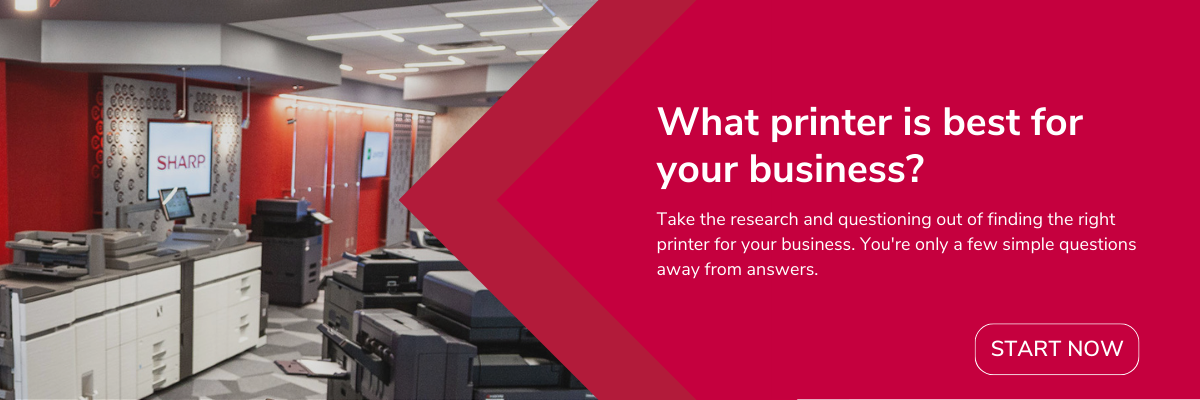
Comments (1)