Share this
Copier and Printer Repair Do's and Don'ts
by Kirk Studebaker // President on Feb 1, 2023 10:23:00 AM
Copiers and printers are essential to most businesses. Whether preparing a big pitch, onboard a new employee, or an important meeting - we depend on them to churn out essential documents.
Because of how much we rely on them, it can be frustrating when these machines break down. It can be tempting to act impulsively and try to fix the problem. Although you want it fix it, it's important to know what you are doing before trying to repair a faulty copier or printer to avoid additional damage and costly repairs.
We've put together a list of tips that you can apply to safely handle your printer and copier difficulties.
Troubleshooting Your Copier and Printer Problems
Check if the copier is plugged in
It may sound obvious, but the most important step in solving printer problems is to make sure that it's plugged in.
It is completely possible that the cable got knocked loose or someone accidentally unplugged the printer. Making sure that your printer is properly connected to a power source avoids unnecessary worry or calls to a repair-person who is not needed.
Don’t attempt to fix a problem that you're not trained for
Though current copiers and printers are generally safe, it's never a good idea to poke around in a machine that you are not familiar with. If some part of the machine is still on, you could mistakenly shock yourself while trying to make the repair.
Even if you have unplugged the machine from the wall, electrical current can remain inside of the machine, posing a hazard to those who are unfamiliar with how to handle it. Even if you think the machine’s issue will be easy to fix, if you are not sure what you are doing, it’s best to leave it to the professionals to sort out.
Don’t unplug the machine right away
Even though your instincts may tell you that the best thing to do with a malfunctioning machine is to pull it's plug straight out of the wall, don't. Instead, always try to shut the machine down normally by using the power button.
A sudden shutdown can be damaging to your copier's hard drive, just like a computer's hard drive. By shutting the machine down properly you give it a chance to prepare its hardware. Once the power is off, you can then go ahead and unplug the machine from the wall.
Start with taking good care of your machines
The most important measure that you can take in order to prevent potential issues with your copiers and printers is to take good care of the machines to begin with. Don't allow food and drink near your copiers and printers, and make sure that employees do not consume food or drink near the machines.
Animal hair can also damage your copiers and printers. If your office has any pets, make sure that they are not able to get near any copiers or printers and be sure to dust the machines frequently, as animal hair can travel in the air.
Basic maintenance
It is important to stay up-to-date with the basic maintenance of your copiers and printers so they're optimized at all times. This maintenance takes only minutes, but can save hours or days of inconvenience in the future.
It's always a good idea to run some printer tests after your printer or copier has been inactive for a long period of time. The start of the week i s a good time to run tests - especially before printing a lot of material.
Taking the proper steps with paper maintenance is also a great help. Make sure that there are no paper jams before you start printing. If the machine is not used frequently, make sure to change old or wrinkled stacks of paper in the machine in order to prevent jams before they start.
It is also a good idea to calibrate your printers and copiers after having been in hibernation mode. It's important that you do not try to press the power button or otherwise try to rush this process, since doing so can disrupt the calibration.
Plan Routine Maintenance Ahead
If you want to prevent frustrating copier and printer problems, plan regular service and maintenance checks to ensure everything is in good working order and prevent problems before they occur.
Most manufacturers will recommend service checks regardless of whether you have purchased a printer or copier or are just leasing it. Frequency can vary based on model, though it’s important to stick to the maintenance schedule recommended for your machines.
Keep it clean
Keeping your copier and printer clean is a quick and easy way to prevent problems caused by dust and dirt. To clean your machines correctly, lightly wipe dust off of the exterior making sure that the feeder tray and print tray are clean and clear of debris.
If your printer or copier comes with its own cloth make sure to use it in order to avoid damage - particularly on the delicate glass scanner plate.
Paper jams dos and don’ts
Paper jams are a classic cause of frustration in the office. Generally when you need to rely on your printer the most, a paper gets stuck resulting in a jam.
Using your paper quickly is the best way to avoid paper jams. Over time, paper absorbs moisture from the air allowing it to stick to itself and clump up. This clumpy paper easily gets stuck in a printer or copier causing it to jam.
Though it may seem efficient at first, loading a printer or copier with too much paper at once is a very common way to cause jams. By not overloading your printers and copiers you will be able to avoid the majority of jams.
If you do end up with a paper jam, it’s important not to attempt to remove it with tweezers or your hands. Doing so may cause the paper to tear while stuck inside the printer or copier, leaving you with an even more difficult situation. Take the time to remove the paper in the proper way for your printer.
Caring for your printer and copier properly will allow it to work much more efficiently and last much longer. Taking a couple of minutes every day to properly maintain your machines will enable you to follow these best practices, and ensure that your copiers and printers are all properly maintained.
Share this
- December 2025 (1)
- June 2025 (1)
- March 2025 (1)
- February 2025 (1)
- January 2025 (4)
- October 2024 (1)
- July 2024 (1)
- June 2024 (4)
- May 2024 (4)
- April 2024 (4)
- March 2024 (5)
- February 2024 (4)
- January 2024 (4)
- December 2023 (1)
- November 2023 (4)
- October 2023 (4)
- September 2023 (4)
- August 2023 (4)
- July 2023 (4)
- June 2023 (5)
- April 2023 (2)
- March 2023 (1)
- February 2023 (2)
- January 2023 (2)
- May 2022 (1)
- April 2022 (3)
- March 2022 (1)
- February 2022 (1)
- December 2021 (2)
- October 2021 (2)
- July 2021 (1)
- June 2021 (1)
- April 2021 (2)
- March 2021 (2)
- February 2021 (1)
- January 2021 (2)
- December 2020 (1)
- November 2020 (1)
- October 2020 (2)
- August 2020 (2)
- July 2020 (2)
- June 2020 (2)
- May 2020 (1)
- April 2020 (2)
- March 2020 (4)
- February 2020 (4)
- January 2020 (4)
- December 2019 (3)
- November 2019 (5)
- October 2019 (3)
- September 2019 (4)
- August 2019 (3)
- April 2019 (4)
- March 2019 (2)
- February 2019 (3)
- January 2019 (4)
- December 2018 (4)
- November 2018 (7)
- October 2018 (5)
- September 2018 (10)
- August 2018 (7)
- July 2018 (5)
- June 2018 (8)
- May 2018 (10)
- April 2018 (10)
- March 2018 (7)
- February 2018 (6)
- January 2018 (8)
- December 2017 (7)
- November 2017 (8)
- October 2017 (7)
- September 2017 (7)
- August 2017 (7)
- July 2017 (3)
- June 2017 (5)
- September 2015 (1)
- June 2014 (1)

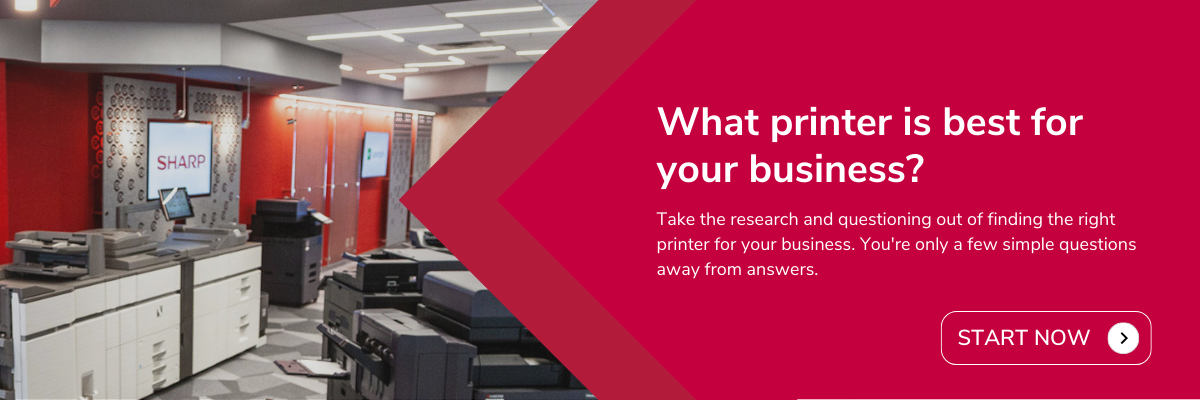
Comments (13)